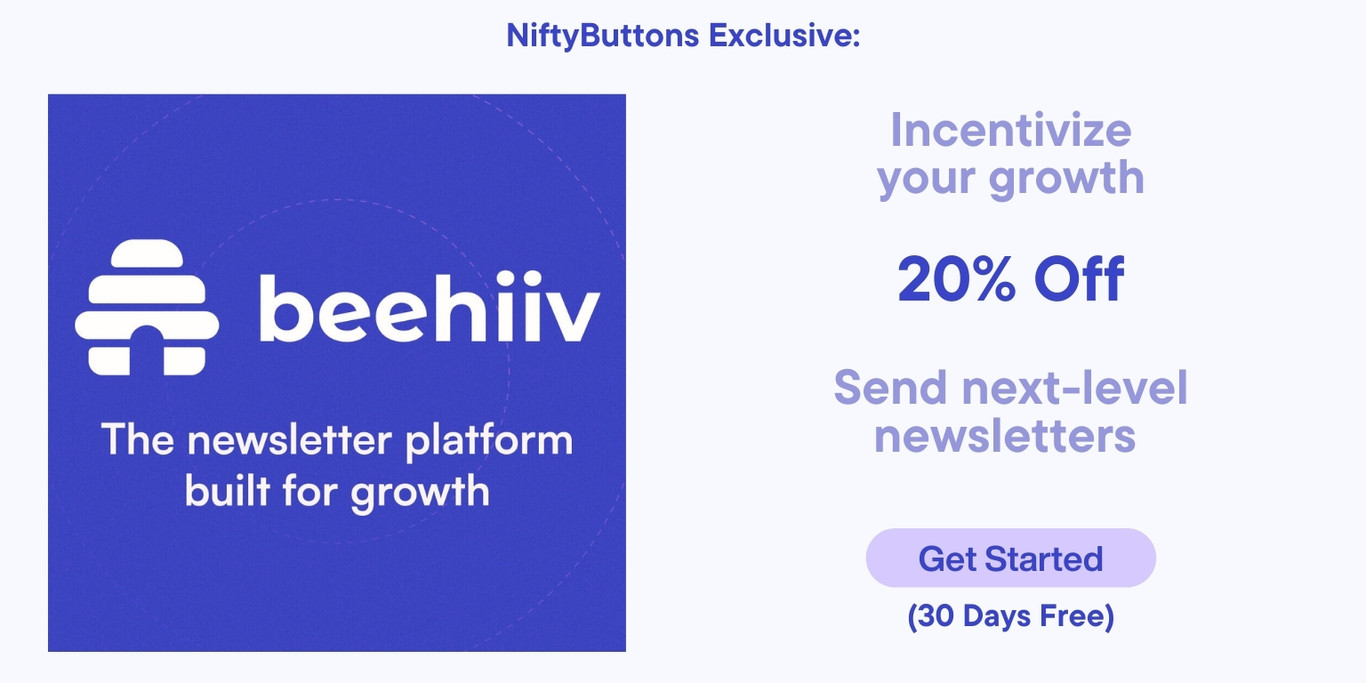
Create SVG social media icons HTML with custom colors, shapes, and sizes. FB, Instagram, TikTok, Threads and more! Just copy and paste the HTML code and add them to your website. Create your social buttons below!
Select a donation amount to continue
(After you donate through PayPal, select "Back to Merchant" to return and get your buttons.)
Okay. Here is how to use free social media icon HTML generator above.
You will be provided with a snippet of HTML code that includes vector social icons that you can copy and paste into your website. Because these are vector icons, they do not rely on hosted images and they do not need to interact with the Niftybuttons.com website to work. This means NiftyButtons.com could disappear tomorrow and your buttons will still work. I recommend pasting the code into a plain text document for safekeeping. But be careful, using a word processing app (like word or Google docs) can add formatting that may break the code.
Most website builders will have designated ways to insert HTML code. If you’re not sure where to paste the code, you will need to contact your web host, web designer, or developer for help. I’ve also provided a few links below that may be of use. More answers can be found in our FAQ section.
Where to paste the code for my social media icons?
How to add your social media icons to Squarespace
How to add your social media icons to Wordpress
When it comes to social media icons and buttons, there are two major players in the game: follow icons and share buttons. But what’s the deal with each, and why should you care? Well, here’s the breakdown:
Follow buttons are all about guiding your website visitors to your social media profiles so they can “follow” you. That’s what this page helps you create. Once yo9u have installed them on your website, when someone clicks on your icons and BOOM—they land on your brand’s Facebook, TikTok, or Instagram page. It’s here that people can hit “follow” and join your online community.
On the flip side, you’ve got share buttons. These handy little social buttons let people share your content—like a blog post or a product—straight from your website to their social media profiles. It’s a quick and easy way for your visitors to share your content with their followers on social media.
Should you go with social follow icons or share buttons? Well, we recommend both! Follow buttons create more followers and share buttons get more eyes on your website. Both are needed to grow your audience online and they compliment each other.